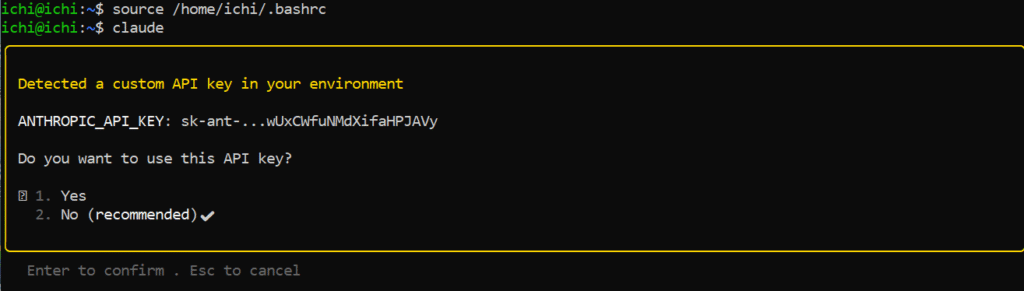介绍
Claude Code
Claude Code是Anthropic公司开发的智能编程工具,运行在您的终端上,理解您的代码库,并通过自然语言命令帮助您更快地编程。
Kimi K2
Kimi K2是月之暗面最新的非推理模型,专注于文本和代码任务,不具备图像处理能力
- 采用MoE架构,拥有总参数约1T(1万亿)、激活参数32B
- 模型上下文128k
- 词汇表大小16k
- 模型包含384个专家,每个token会选择8个专家进行计算
- 支持ToolCalls、JSON Mode、Partial Mode、联网搜索功能等
Kimi CC
这个仓库的主要作用为使用Kimi的最新模型(Kimi-k2-0711-preview)驱动您的Claude Code
Windows Subsystem for Linux,WSL
开发人员可以在 Windows 计算机上同时访问 Windows 和 Linux 的强大功能。
借助适用于 Linux 的 Windows 子系统(WSL),开发人员可以安装 Linux 分发版,并在 Windows 上直接使用 Linux 应用程序、实用工具和 Bash 命令行工具(未经修改),无需传统虚拟机或双包设置的开销。
为什么选择使用Kimi K2来驱动Claude Code
- 能力与成本优势:Kimi K2是Moonshot AI 最新开源的Moe模型,拥有1万亿参数、激活32B支持128k上下文,代码与Agentic任务能力出色,在多项基准测试中表现优异,基本可平替Claude4,但成本仅为Claude4的20%
- 兼容性与易用性:Kimi K2的API兼容OpenAI和Anthropic两种格式,可通过社区项目(kimi-cc)无缝接入Claude Code,无需改动Claude自身代码,实现低成本替代
- 开源与生态推动:Kimi K2开源模型和权重文件,支持vLLM等推理引擎,推动AI开放从”调用API走向造智能体”的新时代,打破国际巨头垄断
安装和使用
在安装Claude Code前,如果使用的是Windows系统,我们需要先进行WSL的安装
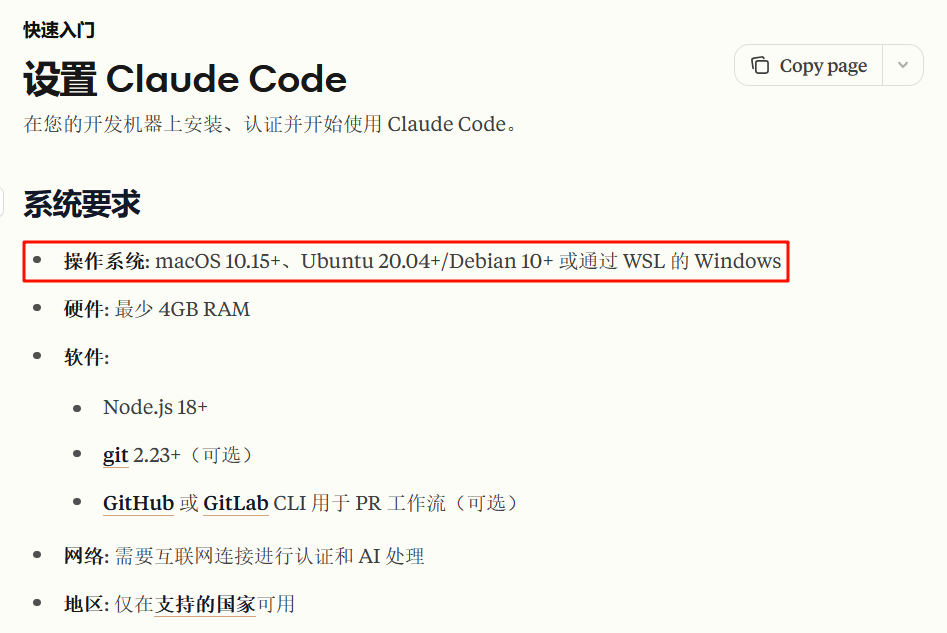
打开控制面板,点进程序和功能,接着点击启用或关闭Windows功能,打开”适用于Linux的Windows子系统”
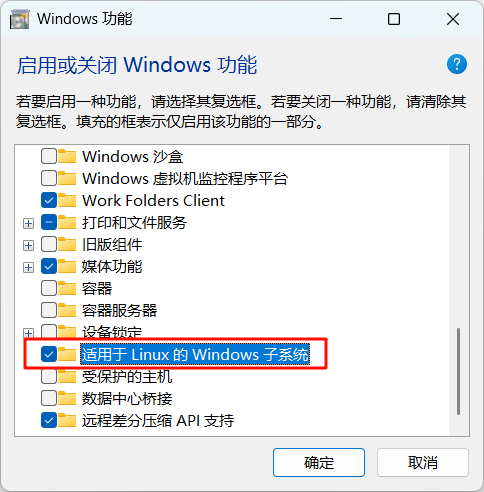
这里我们需要重启下,接下来就可以找到WSL这个程序了,更新后打开进行安装适用的系统,我这里使用了Ubuntu22.04
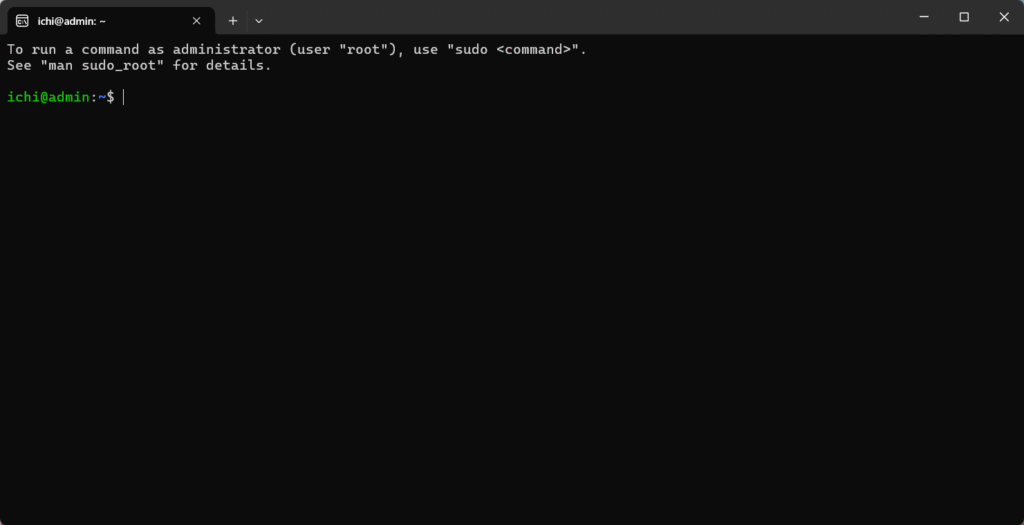
然后打开VSCode安装WSL插件并在WSL上输入”Code .” ,进入到VSCode中查看配置文件.bashrc并加上
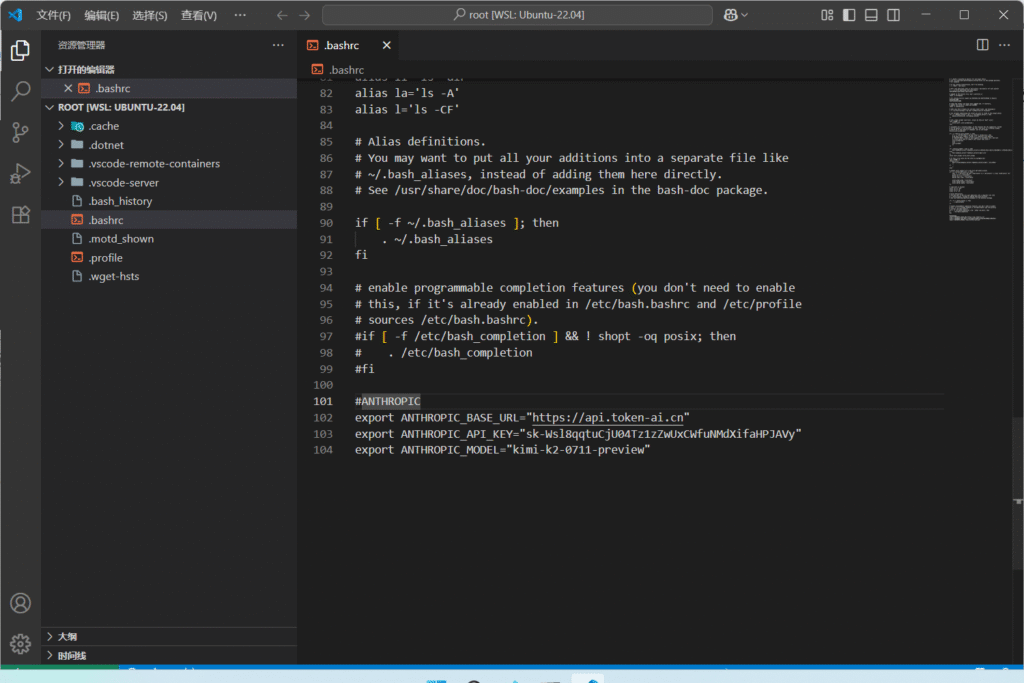
# ~/.bashrc: executed by bash(1) for non-login shells.
# see /usr/share/doc/bash/examples/startup-files (in the package bash-doc)
# for examples
# If not running interactively, don't do anything
case $- in
*i*) ;;
*) return;;
esac
# don't put duplicate lines or lines starting with space in the history.
# See bash(1) for more options
HISTCONTROL=ignoreboth
# append to the history file, don't overwrite it
shopt -s histappend
# for setting history length see HISTSIZE and HISTFILESIZE in bash(1)
HISTSIZE=1000
HISTFILESIZE=2000
# check the window size after each command and, if necessary,
# update the values of LINES and COLUMNS.
shopt -s checkwinsize
# If set, the pattern "**" used in a pathname expansion context will
# match all files and zero or more directories and subdirectories.
#shopt -s globstar
# make less more friendly for non-text input files, see lesspipe(1)
[ -x /usr/bin/lesspipe ] && eval "$(SHELL=/bin/sh lesspipe)"
# set variable identifying the chroot you work in (used in the prompt below)
if [ -z "${debian_chroot:-}" ] && [ -r /etc/debian_chroot ]; then
debian_chroot=$(cat /etc/debian_chroot)
fi
# set a fancy prompt (non-color, unless we know we "want" color)
case "$TERM" in
xterm-color|*-256color) color_prompt=yes;;
esac
# uncomment for a colored prompt, if the terminal has the capability; turned
# off by default to not distract the user: the focus in a terminal window
# should be on the output of commands, not on the prompt
#force_color_prompt=yes
if [ -n "$force_color_prompt" ]; then
if [ -x /usr/bin/tput ] && tput setaf 1 >&/dev/null; then
# We have color support; assume it's compliant with Ecma-48
# (ISO/IEC-6429). (Lack of such support is extremely rare, and such
# a case would tend to support setf rather than setaf.)
color_prompt=yes
else
color_prompt=
fi
fi
if [ "$color_prompt" = yes ]; then
PS1='${debian_chroot:+($debian_chroot)}\[\033[01;32m\]\u@\h\[\033[00m\]:\[\033[01;34m\]\w\[\033[00m\]\$ '
else
PS1='${debian_chroot:+($debian_chroot)}\u@\h:\w\$ '
fi
unset color_prompt force_color_prompt
# If this is an xterm set the title to user@host:dir
case "$TERM" in
xterm*|rxvt*)
PS1="\[\e]0;${debian_chroot:+($debian_chroot)}\u@\h: \w\a\]$PS1"
;;
*)
;;
esac
# enable color support of ls and also add handy aliases
if [ -x /usr/bin/dircolors ]; then
test -r ~/.dircolors && eval "$(dircolors -b ~/.dircolors)" || eval "$(dircolors -b)"
alias ls='ls --color=auto'
#alias dir='dir --color=auto'
#alias vdir='vdir --color=auto'
alias grep='grep --color=auto'
alias fgrep='fgrep --color=auto'
alias egrep='egrep --color=auto'
fi
# colored GCC warnings and errors
#export GCC_COLORS='error=01;31:warning=01;35:note=01;36:caret=01;32:locus=01:quote=01'
# some more ls aliases
alias ll='ls -alF'
alias la='ls -A'
alias l='ls -CF'
# Add an "alert" alias for long running commands. Use like so:
# sleep 10; alert
alias alert='notify-send --urgency=low -i "$([ $? = 0 ] && echo terminal || echo error)" "$(history|tail -n1|sed -e '\''s/^\s*[0-9]\+\s*//;s/[;&|]\s*alert$//'\'')"'
# Alias definitions.
# You may want to put all your additions into a separate file like
# ~/.bash_aliases, instead of adding them here directly.
# See /usr/share/doc/bash-doc/examples in the bash-doc package.
if [ -f ~/.bash_aliases ]; then
. ~/.bash_aliases
fi
# enable programmable completion features (you don't need to enable
# this, if it's already enabled in /etc/bash.bashrc and /etc/profile
# sources /etc/bash.bashrc).
if ! shopt -oq posix; then
if [ -f /usr/share/bash-completion/bash_completion ]; then
. /usr/share/bash-completion/bash_completion
elif [ -f /etc/bash_completion ]; then
. /etc/bash_completion
fi
fi
#ANTHROPIC
export ANTHROPIC_BASE_URL="BASEURL"
export ANTHROPIC_API_KEY="你的APIKEY"
export ANTHROPIC_MODEL="kimi-k2-0711-preview"配置完成后,我们开始安装Claude Code
npm install -g @anthropic-ai/claude-code安装成功后会输入Claude –version成功了就会显示版本号

跟着输入Claude 就会看到以下界面
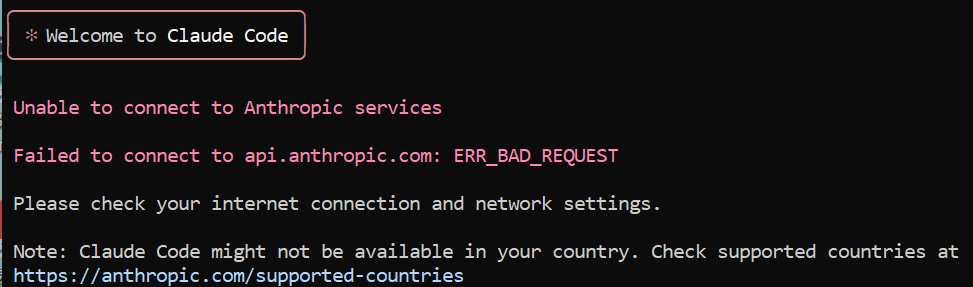
好,到Kimi-cc登场!打开kimi-cc的github仓库:LLM-Red-Team/kimi-cc: Use Kimi latest model(kimi-k2-0711-preview) to drive your Claude Code.
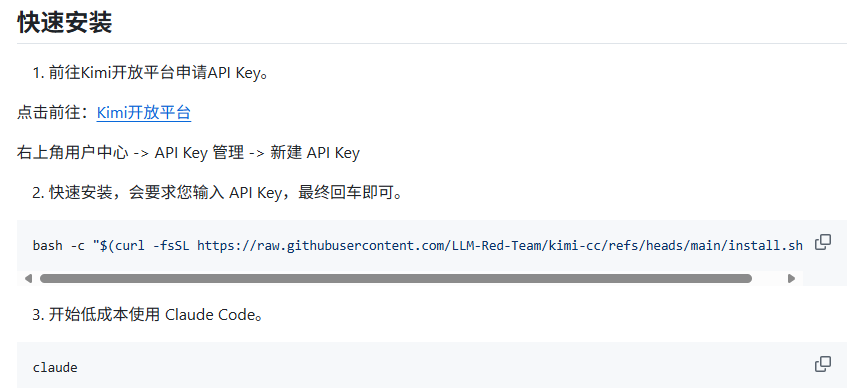
进入快速安装,再将您的APIKey输入即可:
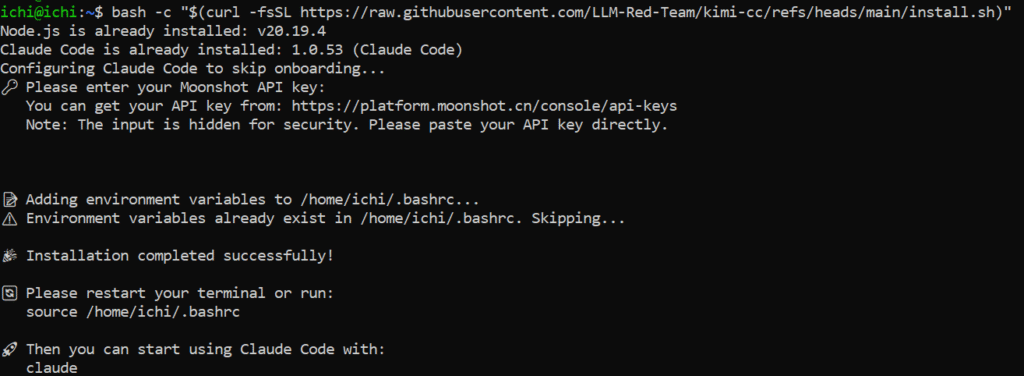
最后,再次输入claude确认使用APIKey就可以愉快地使用啦!